Immer Fortschritte machen, Integrität anstreben, Zukunft annehmen
Troubleshooting and resolving common issues with connection cables is an important step in ensuring the proper functioning of audio and video devices. Here are some common troubleshooting methods and solutions:
1. No signal or signal loss
Symptoms: There is no image or sound between devices, the screen is black, or there is no sound from the speaker.
Troubleshooting steps:
Check the connection: Confirm that the connecting wire is securely plugged in, ensuring that there is no looseness or poor contact. Re plug and unplug the connecting cable to see if the signal can be restored.
Replace the connecting wire: Try using another connecting wire to troubleshoot the wiring issue.
Check the input source of the device: Ensure that the input source settings of the audio and video device are correct. For example, whether the TV or monitor is set with the correct signal source (HDMI1, HDMI2, etc.).
Confirm the working status of the device: Check if the source device (such as player, computer, TV box, etc.) is turned on and working properly to ensure that it sends signals.
Test other devices: Connect the connecting wires and devices to other normally functioning devices to confirm whether it is a problem with the wiring or the device itself.
resolvent:
Replace the connecting wire: If the signal cannot be restored after excluding other issues, it may be due to damaged or aged connecting wire, and the connecting wire needs to be replaced.
Check device settings: Ensure that the input and output interfaces, resolution, audio settings, etc. of the device are not set incorrectly.
2. Image or sound distortion
Symptoms: Blurred image, color deviation, sound distortion or noise, etc.
Troubleshooting steps:
Check the quality of the connecting wires: Low quality connecting wires or aged wires may cause signal distortion. Use certified high-quality cables.
Test other cables: Replace the connection cables with other types or brands to see if the problem is resolved.
Check device settings: Some devices have inappropriate resolution settings, which may cause image distortion. Check the resolution settings of the TV, monitor, or player.
Check device interface: Check if there is dust or oxidation on the device interface (such as HDMI port), which may require cleaning the interface.
resolvent:
Use high-quality cables: Choose high-quality cables that support high-definition signal transmission, such as high-quality HDMI cables, fiber optic cables, etc.
Adjust device settings: Ensure that the resolution and audio settings of the video device are compatible with other devices.
Cleaning ports: If the interface is dirty or oxidized, use a clean cloth and appropriate cleaning tools to gently wipe the interface.
3. Noise or interference
Symptoms: Noise or noise appears in the audio signal, and snowflakes or stripes may appear in the video signal.
Troubleshooting steps:
Check power supply: Noise may come from power interference, make sure that audio and video devices and connecting wires are kept away from power lines or high current devices.
Check grounding: Some audio equipment (especially professional equipment) may require good grounding to reduce noise. Check the grounding status of the equipment.
Use shielded cables: If it is an audio device, choose a connection cable with good shielding function (such as XLR, fiber optic cable) to reduce noise.
Test other devices: Connect other audio or video devices to see if the same interference occurs. If the problem disappears, it may be caused by interference from a certain device.
resolvent:
Replace wires with good shielding effect: For audio equipment, use connecting wires with metal shielding layer to avoid electromagnetic interference to the signal.
Check grounding issues: Especially for audio systems, if there is grounding loop noise, consider using a grounding isolator or replacing the grounding method.
Adjust the placement of equipment: Ensure that there is no mutual interference between audio and video devices, especially separating the power and signal lines.
4. Video or audio delay
Symptom: The audio and video are not synchronized, or there is a delay in the audio after the video.
Troubleshooting steps:
Check the synchronization settings of the device: Some devices (such as TVs, computers, home theater systems, etc.) provide audio and video synchronization functions, ensuring that they are set to "automatic synchronization" or manually adjust the delay.
Replacing connection cables: Some low-quality connection cables may cause signal transmission delays. Replace with cables that support high bandwidth (such as high-quality HDMI cables).
Check device settings: Ensure that there are no different resolutions or frame rates set between connected devices, which may cause synchronization issues.
resolvent:
Use low latency cables: If latency issues are severe, choose cables that support low latency transmission, such as high-quality HDMI cables, DisplayPorts, etc.
Adjust the audio and video synchronization settings: Adjust the audio delay or video delay in the device settings to ensure that they are synchronized.
5. Interface incompatibility
Symptom: No signal or inability to recognize the device after connecting it.
Troubleshooting steps:
Check interface type: Confirm the compatibility between the connection cable and the device interface. For example, HDMI, DisplayPort, VGA, 3.5mm and other interfaces are different and cannot communicate with each other.
Using an adapter: If the device interface type does not match, an adapter (such as HDMI to VGA, USB-C to HDMI, etc.) can be used to solve the problem.
Confirm the signal format supported by the device: Some devices only support specific video resolutions or audio formats, make sure the connected device supports the correct format.
resolvent:
Choose appropriate interfaces and cables: Ensure that the correct cables and adapters are selected to avoid interface incompatibility.
Use signal converter or adapter: If the interfaces between devices are incompatible, choose the appropriate converter.
6. Damaged or aged connecting wires
Symptoms: Signal loss, unclear image or audio interruption, often accompanied by external damage, aging or wear of the cable.
Troubleshooting steps:
Inspect appearance: Check for visible damage on the exterior of the connecting wires, such as wear, breakage, loose joints, etc.
Test different positions: Try changing the angle of the connecting wire or slightly bending the wire to see if the signal can be restored. If the signal is restored, it indicates that there may be a break or poor contact in the wires inside the cable.
resolvent:
Replace damaged connecting wires: If damaged or aged wires are found, replace them with new ones in a timely manner to avoid signal loss or quality degradation.
Anfrage
NEUESTE BLOGS
 Was sind die Umweltschutzanforderungen für Anschlussdrähte?
Was sind die Umweltschutzanforderungen für Anschlussdrähte? Wie man den Verlust der Signalübertragung durch Verbindungskabel reduziert
Wie man den Verlust der Signalübertragung durch Verbindungskabel reduziert Was sind die Vorsichtsmaßnahmen für die Verwendung von Kabelbäumen in Umgebungen mit hohen Temperaturen?
Was sind die Vorsichtsmaßnahmen für die Verwendung von Kabelbäumen in Umgebungen mit hohen Temperaturen? Welche Zertifizierung ist strenger, UL oder CE, für Kabelbäume?
Welche Zertifizierung ist strenger, UL oder CE, für Kabelbäume?
ANFRAGE
VERWANDTE PRODUKTE
 Was sind die Umweltschutzanforderungen für Anschlussdrähte?RCD verfügt über mehr als ein Jahrzehnt Erfahrung in der Montage von Kabeln und Steckverbindern, die für Geräte für den Einsatz unter rauen Außenbedingungen erforderlich sind.
Was sind die Umweltschutzanforderungen für Anschlussdrähte?RCD verfügt über mehr als ein Jahrzehnt Erfahrung in der Montage von Kabeln und Steckverbindern, die für Geräte für den Einsatz unter rauen Außenbedingungen erforderlich sind. Wie man den Verlust der Signalübertragung durch Verbindungskabel reduziertRCD verfügt über mehr als ein Jahrzehnt Erfahrung in der Montage von Kabeln und Steckverbindern, die für Geräte für den Einsatz unter rauen Außenbedingungen erforderlich sind.
Wie man den Verlust der Signalübertragung durch Verbindungskabel reduziertRCD verfügt über mehr als ein Jahrzehnt Erfahrung in der Montage von Kabeln und Steckverbindern, die für Geräte für den Einsatz unter rauen Außenbedingungen erforderlich sind. Was sind die Vorsichtsmaßnahmen für die Verwendung von Kabelbäumen in Umgebungen mit hohen Temperaturen?RCD verfügt über mehr als ein Jahrzehnt Erfahrung in der Montage von Kabeln und Steckverbindern, die für Geräte für den Einsatz unter rauen Außenbedingungen erforderlich sind.
Was sind die Vorsichtsmaßnahmen für die Verwendung von Kabelbäumen in Umgebungen mit hohen Temperaturen?RCD verfügt über mehr als ein Jahrzehnt Erfahrung in der Montage von Kabeln und Steckverbindern, die für Geräte für den Einsatz unter rauen Außenbedingungen erforderlich sind.




